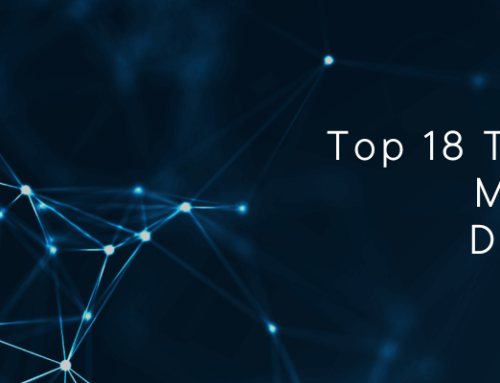virtual private clouds(VPCs)What Is Amazon EC2?
Amazon Elastic Compute Cloud (Amazon EC2) provides scalable computing capacity in the Amazon Web Services (AWS) cloud. Using Amazon EC2 eliminates your need to invest in hardware up front, so you can develop and deploy applications faster. You can use Amazon EC2 to launch as many or as few virtual servers as you need, configure security and networking, and manage storage. Amazon EC2 enables you to scale up or down to handle changes in requirements or spikes in popularity, reducing your need to forecast traffic.
Features of Amazon EC2
Amazon EC2 provides the following features:
- Virtual computing environments, known as instances
- Preconfigured templates for your instances, known as Amazon Machine Images (AMIs), that package the bits you need for your server (including the operating system and additional software)
- Various configurations of CPU, memory, storage, and networking capacity for your instances, known as instance types
- Secure login information for your instances using key pairs (AWS stores the public key, and you store the private key in a secure place)
- Storage volumes for temporary data that’s deleted when you stop or terminate your instance, known as instance store volumes
- Persistent storage volumes for your data using Amazon Elastic Block Store (Amazon EBS), known as Amazon EBS volumes
- Multiple physical locations for your resources, such as instances and Amazon EBS volumes, known as regions and Availability Zones
- A firewall that enables you to specify the protocols, ports, and source IP ranges that can reach your instances using security groups
- Static IPv4 addresses for dynamic cloud computing, known as Elastic IP addresses
- Metadata, known as tags, that you can create and assign to your Amazon EC2 resources
- Virtual networks you can create that are logically isolated from the rest of the AWS cloud, and that you can optionally connect to your own network, known as virtual private clouds(VPCs)
Amazon EC2: Explanation, Guide & Insights by ThirdEye Data
An Amazon Machine Image (AMI) is a template that contains a software configuration (for example, an operating system, an application server, and applications). From an AMI, you launch an instance, which is a copy of the AMI running as a virtual server in the cloud. You can launch multiple instances of an AMI, as shown in the following figure.
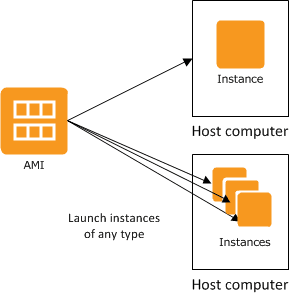
Your instances keep running until you stop or terminate them, or until they fail. If an instance fails, you can launch a new one from the AMI.
Amazon EC2: Scalable Cloud Computing Services Overview
You can launch different types of instances from a single AMI. An instance type essentially determines the hardware of the host computer used for your instance. Each instance type offers different compute and memory capabilities. Select an instance type based on the amount of memory and computing power that you need for the application or software that you plan to run on the instance.
After you launch an instance, it looks like a traditional host, and you can interact with it as you would any computer. You have complete control of your instances; you can use sudo to run commands that require root privileges.
Your AWS account has a limit on the number of instances that you can have running.
Storage for Your Instance
The root device for your instance contains the image used to boot the instance.
Your instance may include local storage volumes, known as instance store volumes, which you can configure at launch time with block device mapping. For more information, see Block Device Mapping. After these volumes have been added to and mapped on your instance, they are available for you to mount and use. If your instance fails, or if your instance is stopped or terminated, the data on these volumes is lost; therefore, these volumes are best used for temporary data. For important data, you should use a replication strategy across multiple instances in order to keep your data safe, or store your persistent data in Amazon S3 or Amazon EBS volumes.
Security Best Practices
- Use AWS Identity and Access Management (IAM) to control access to your AWS resources, including your instances. You can create IAM users and groups under your AWS account, assign security credentials to each, and control the access that each has to resources and services in AWS.
- Restrict access by only allowing trusted hosts or networks to access ports on your instance. For example, you can restrict SSH access by restricting incoming traffic on port 22.
- Review the rules in your security groups regularly, and ensure that you apply the principle of least privilege—only open up permissions that you require. You can also create different security groups to deal with instances that have different security requirements. Consider creating a bastion security group that allows external logins, and keep the remainder of your instances in a group that does not allow external logins.
- Disable password-based logins for instances launched from your AMI. Passwords can be found or cracked, and are a security risk.
Stopping, Starting, and Terminating Instances
Stopping an instance
When an instance is stopped, the instance performs a normal shutdown, and then transitions to a stopped state. All of its Amazon EBS volumes remain attached, and you can start the instance again at a later time.
You are not charged for additional instance usage while the instance is in a stopped state. A minimum of one minute is charged for every transition from a stopped state to a running state. If the instance type was changed while the instance was stopped, you will be charged the rate for the new instance type after the instance is started. All of the associated Amazon EBS usage of your instance, including root device usage, is billed using typical Amazon EBS prices.
When an instance is in a stopped state, you can attach or detach Amazon EBS volumes. You can also create an AMI from the instance, and you can change the kernel, RAM disk, and instance type.
Terminating an instance
When an instance is terminated, the instance performs a normal shutdown, then the attached Amazon EBS volumes are deleted unless the volume’s deleteOnTermination attribute is set to false. The instance itself is also deleted, and you can’t start the instance again at a later time.
To prevent accidental termination, you can disable instance termination. If you do so, ensure that the disableApiTermination attribute is set to true for the instance. To control the behavior of an instance shutdown, such as shutdown -h in Linux or shutdown in Windows, set the instanceInitiatedShutdownBehavior instance attribute to stop or terminate as desired. Instances with Amazon EBS volumes for the root device default to stop, and instances with instance-store root devices are always terminated as the result of an instance shutdown.
AMIs
Amazon Web Services (AWS) publishes many Amazon Machine Images (AMIs) that contain common software configurations for public use. In addition, members of the AWS developer community have published their own custom AMIs. You can also create your own custom AMI or AMIs; doing so enables you to quickly and easily start new instances that have everything you need. For example, if your application is a website or a web service, your AMI could include a web server, the associated static content, and the code for the dynamic pages. As a result, after you launch an instance from this AMI, your web server starts, and your application is ready to accept requests.
All AMIs are categorized as either backed by Amazon EBS, which means that the root device for an instance launched from the AMI is an Amazon EBS volume, or backed by instance store, which means that the root device for an instance launched from the AMI is an instance store volume created from a template stored in Amazon S3.
The description of an AMI indicates the type of root device (either ebs or instance store). This is important because there are significant differences in what you can do with each type of AMI.
Regions and Availability Zones
Amazon EC2 is hosted in multiple locations world-wide. These locations are composed of regions and Availability Zones. Each region is a separate geographic area. Each region has multiple, isolated locations known as Availability Zones. Amazon EC2 provides you the ability to place resources, such as instances, and data in multiple locations. Resources aren’t replicated across regions unless you do so specifically.
Amazon operates state-of-the-art, highly-available data centers. Although rare, failures can occur that affect the availability of instances that are in the same location. If you host all your instances in a single location that is affected by such a failure, none of your instances would be available.
Contents
Region and Availability Zone Concepts
Each region is completely independent. Each Availability Zone is isolated, but the Availability Zones in a region are connected through low-latency links. The following diagram illustrates the relationship between regions and Availability Zones.
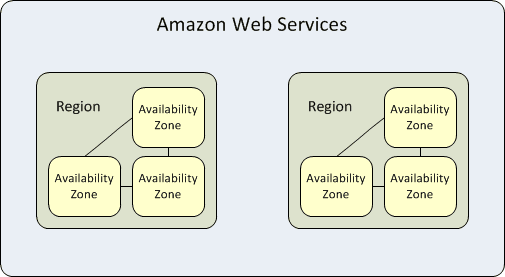
Amazon EC2 resources are either global, tied to a region, or tied to an Availability Zone.
Regions
Each Amazon EC2 region is designed to be completely isolated from the other Amazon EC2 regions. This achieves the greatest possible fault tolerance and stability.
When you view your resources, you’ll only see the resources tied to the region you’ve specified. This is because regions are isolated from each other, and we don’t replicate resources across regions automatically.
When you launch an instance, you must select an AMI that’s in the same region. If the AMI is in another region, you can copy the AMI to the region you’re using.
Note that there is a charge for data transfer between regions.